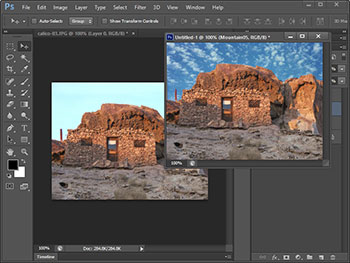| |
Adjustments 1
01 Brightness/Contrast
02 Levels
03 Curves
04 Exposure
05 Vibrance
06 Hue/Saturation
07 Color Balance
08 Black & White
09 Photo Filter
10 Channel Mixer
11 Color Lookup
Adjustments 2
12 Invert
13 Posterize
14 Threshold
15 Gradient Map
16 Selective Color
17 Shadow/Highlight
18 HDR Toning
19 Variations
20 Desaturate
21 Match Color
22 Replace Color
23 Equalize
Layers 1
24 Layers Overview
25 New Layer
26 Duplicate/Delete
27 Rename Layer
28 Layer Styles
29 Smart Filter
30 Fill Layers
31 Adjustment Layers
32 Layer Content Options
33 Layer Masks
34 Vector Masks
35 Clipping Masks
Layers 2
36 Smart Objects
37 Video Layers
38 Rasterize
39 Layer Based Slices
40 Group/Hide Layers
41 Arrange Layers
42 Align/Distribute Layers
43 Lock Layers
44 Link Layers
45 Merge Layers
46 Flatten Image
47 Matting
|
|
Working with Type
01 Adding & Editing Type
02 Character
03 Paragraph
04 Type Effects
05 Type Warping
06 Type on a Path
07 Type Masks
Using Selections
08 Select Menu
09 Select/Inverse
10 Select Layers
11 Color Range
12 Refine
13 Modify
14 Grow/Similar
15 Transform Selection
16 Quick Mask Mode
17 Save/Load Selection
Using Filters 1
18 Convert for Smart Filters
19 Filter Gallery
20 Adaptive Wide Angle
21 Lens Correction
22 Liquify Filter
23 Oil Paint
24 Vanishing Point
25 More Blur
26 Blur
27 Distort
28 Noise
Using Filters 2
29 Pixelate
30 Render 1
31 Render 2
32 Sharpen
33 Stylize
34 Video
35 Other
36 Digimarc
37 Browse Filters
Analysis
38 Set Measurement Scale
39 Ruler and Count Tools
40 Record Measurements
41 Place Scale Marker
42 Data Points
|
|
Working in 3D
01 3D Files
02 3D Postcard
03 Shape from Layer
04 Depth Map
05 New Volume
06 3D Panel
07 3D Environment
08 3D Scene
09 Camera View
10 3D Mesh
11 3D Materials
12 3D Lights
13 Extrude Text
14 Place 3D
15 Reflecting Environment
16 Duplicate Layer
17 Export 3D Layers
18 Render/Rasterize
19 3D Content Online
View Menu
20 Proofing
21 Pixel Aspect
22 Zoom
23 Screen Mode
24 Extras/Show-Hide
25 Rulers
26 Snap To
27 Guides
28 Slices
Windows Menu
29 Arrange
30 Workspaces
31 Extensions - Kuler
32 Panel Overview
The Panels 1
33 3D
34 Actions
35 Adjustments
36 Brushes
37 Brush Presets
38 Channels
39 Character
40 Character Styles
41 Clone Source
42 Color
43 Histogram
44 History
45 Info
The Panels 2
46 Layer Comps
47 Layers
48 Measurement Log
49 Navigator
50 Notes
51 Paragraph
52 Paragraph Styles
53 Paths
54 Properties
55 Styles
56 Swatches
57 Timeline
58 Tool Presets
|